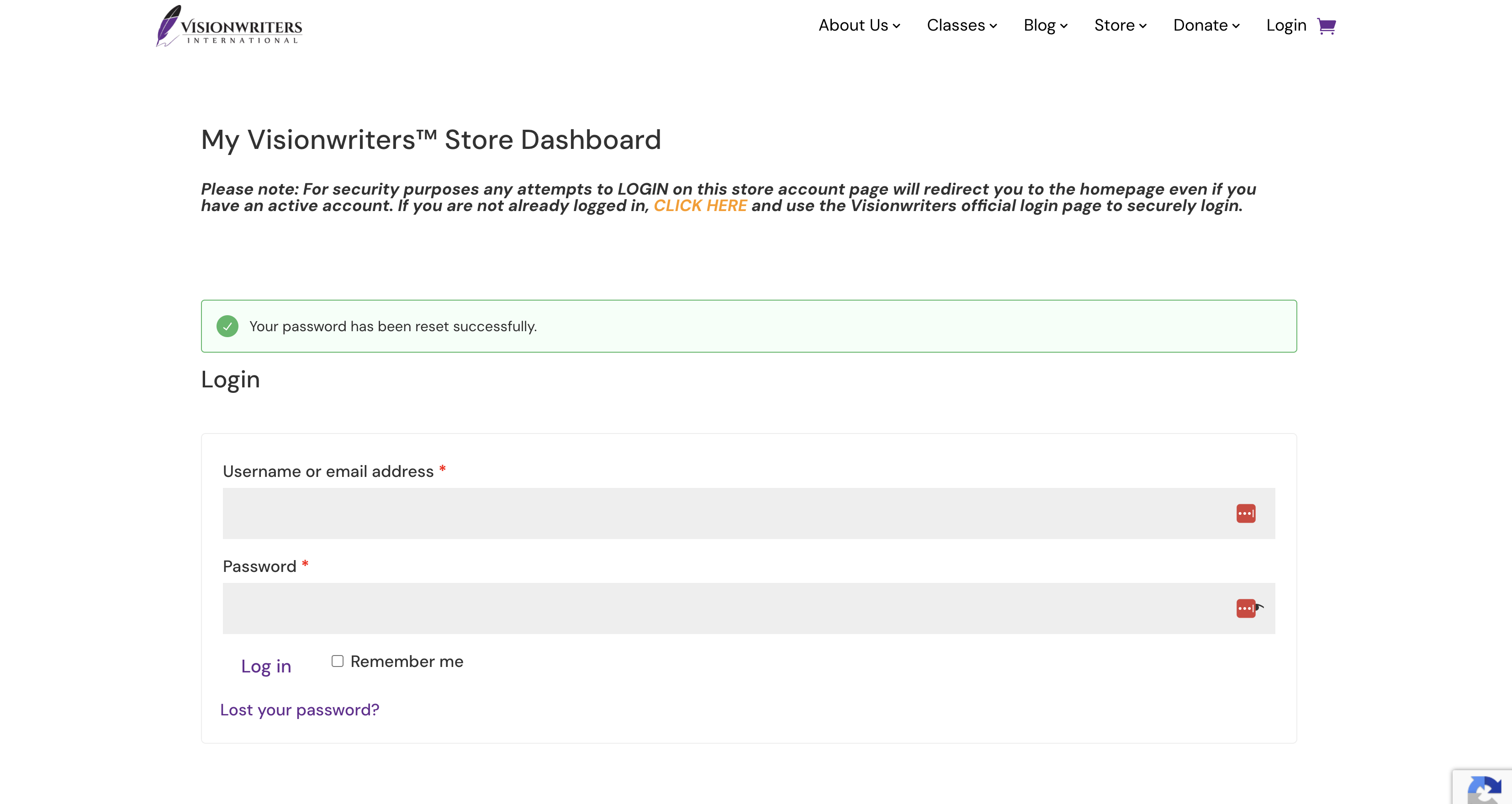How do I reset my password?
Step 1:
On the website click the login button at the top right corner of the page.
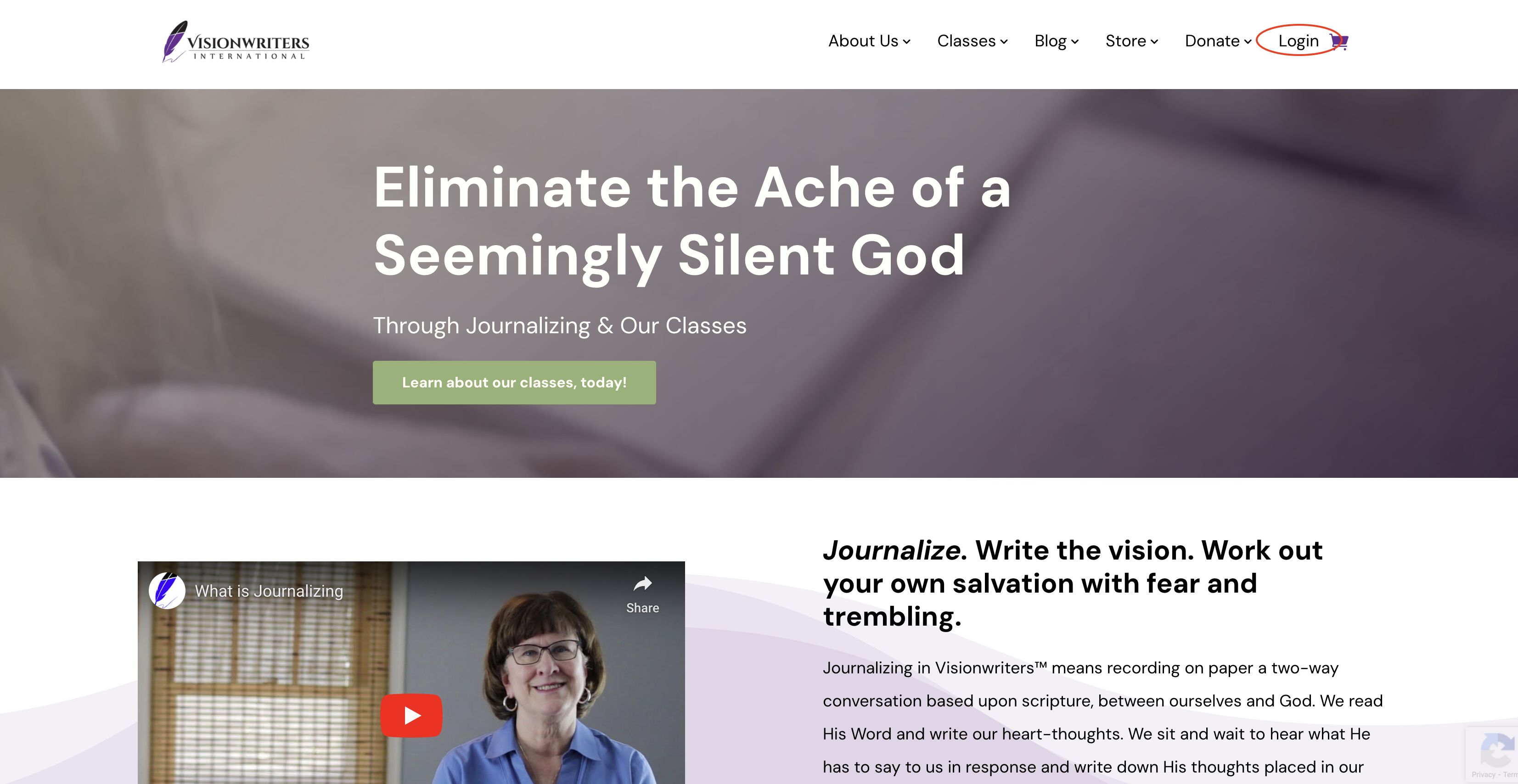
Step 2:
After clicking, it will take you to the login page, which has three buttons at the bottom: one to log in, one to create an account, and one below both to reset your password. Click the ‘Forgot Password?’ button.
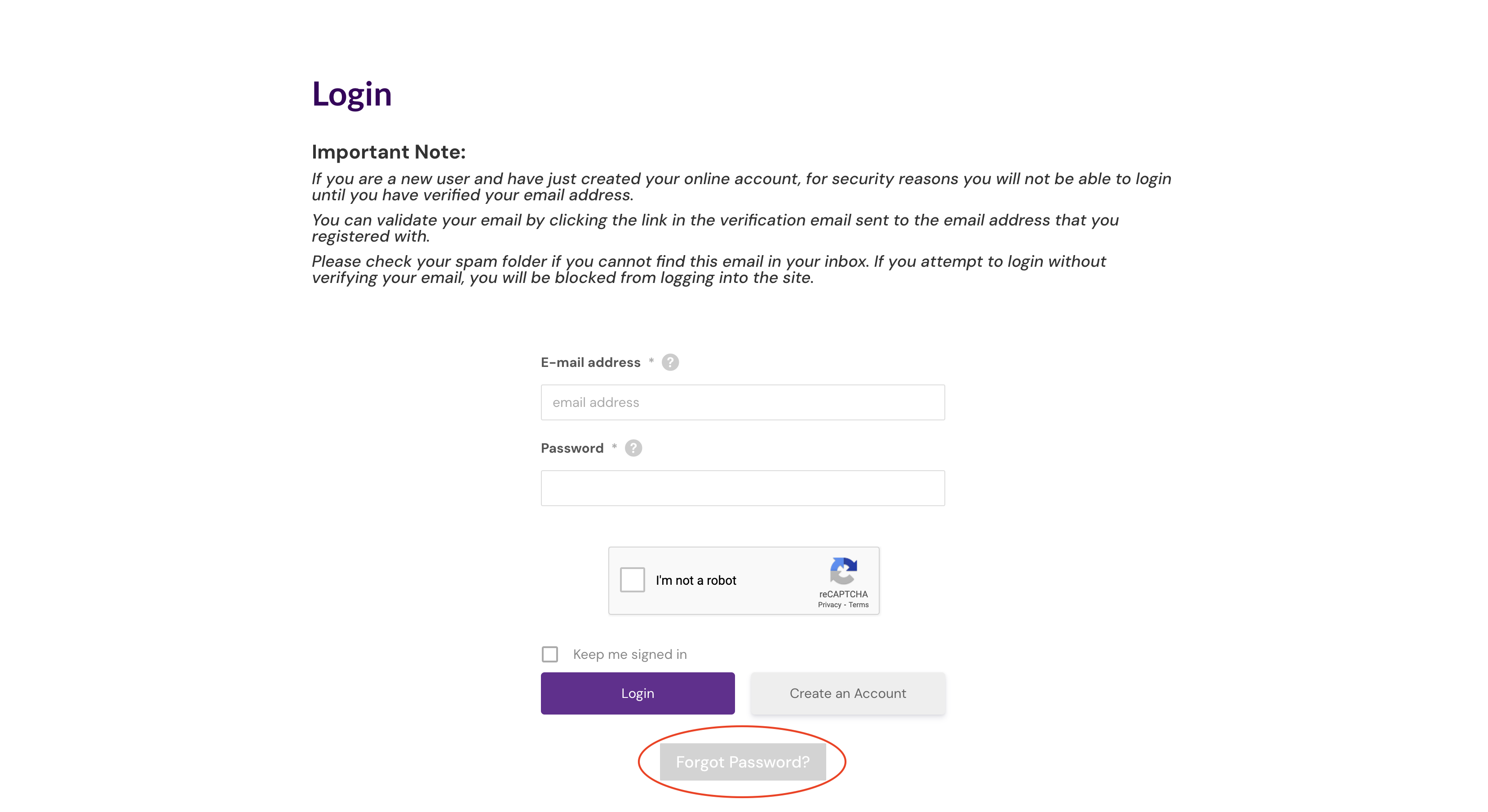
Step 3:
Once you click ‘Forgot Password,’ you will enter your username or email and click ‘Reset Password.’
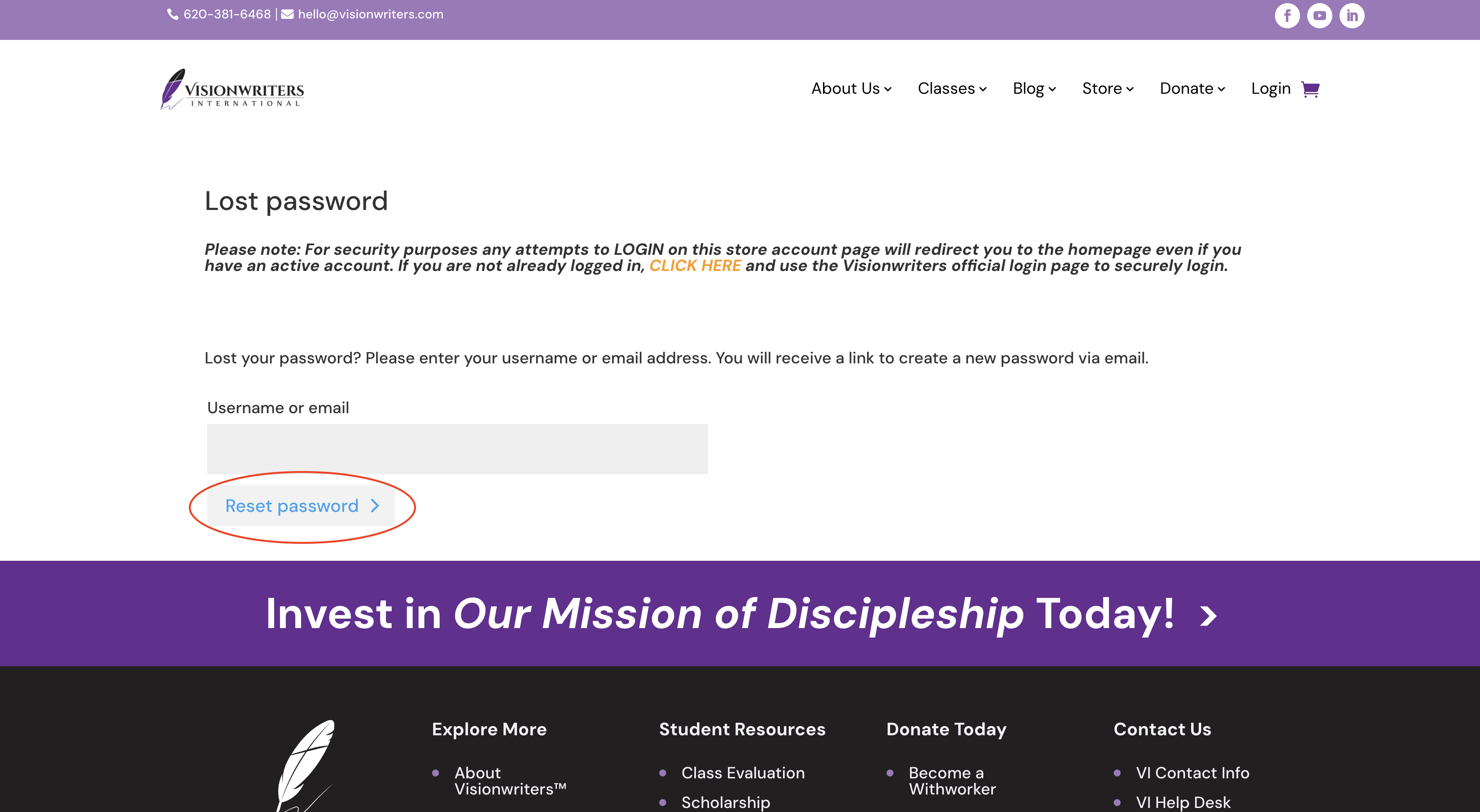
Step 4:
After you have clicked ‘Reset Password,’ the page will let you know that a password reset email has been sent. As it says on the page, it may take several minutes to show up in your inbox, so please wait at least 10 minutes and check your spam box before attempting another reset.
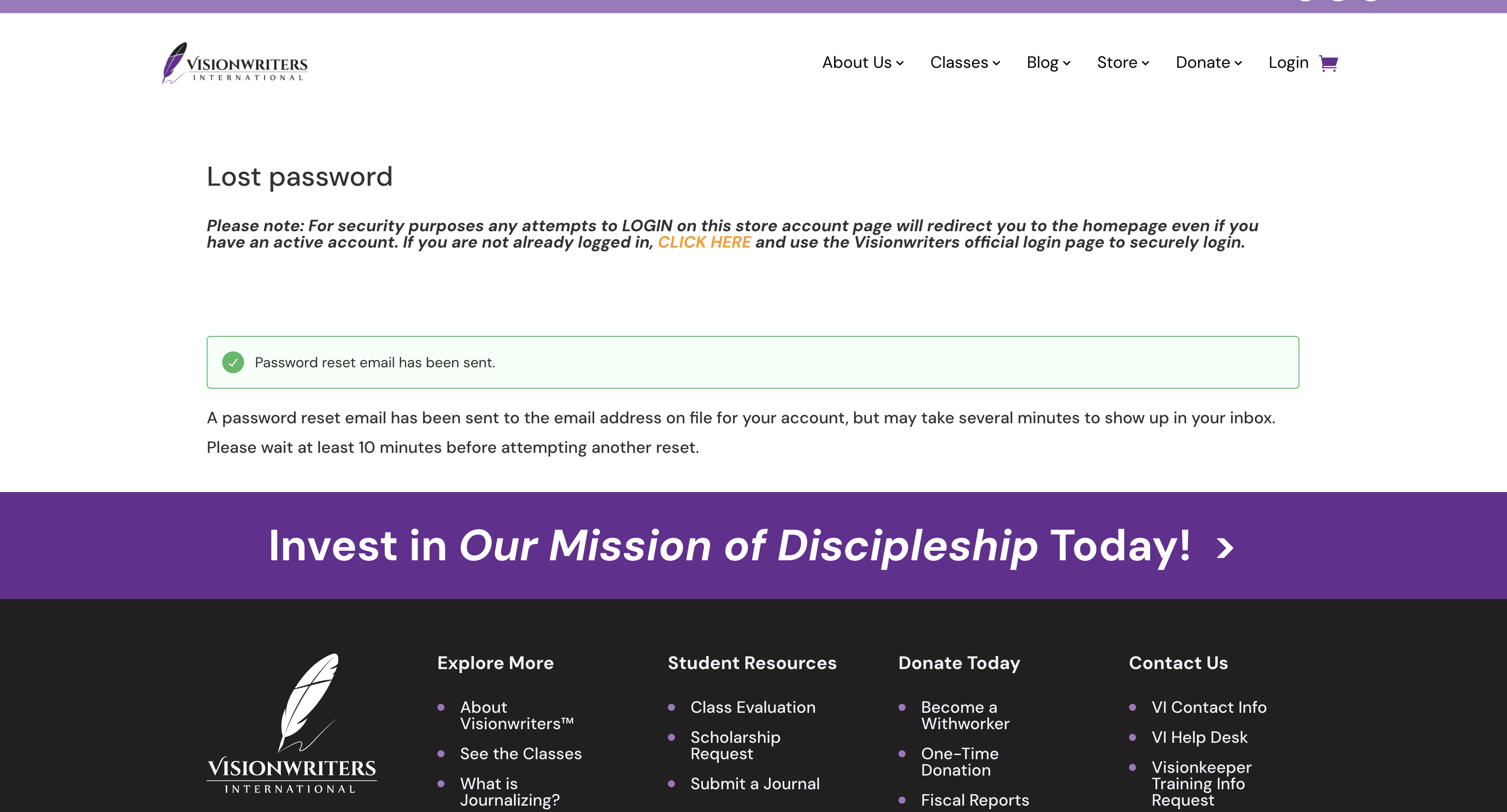
Step 5:
When you receive the password reset email, click the link in the email, and the link will redirect you to the page to reset your password.
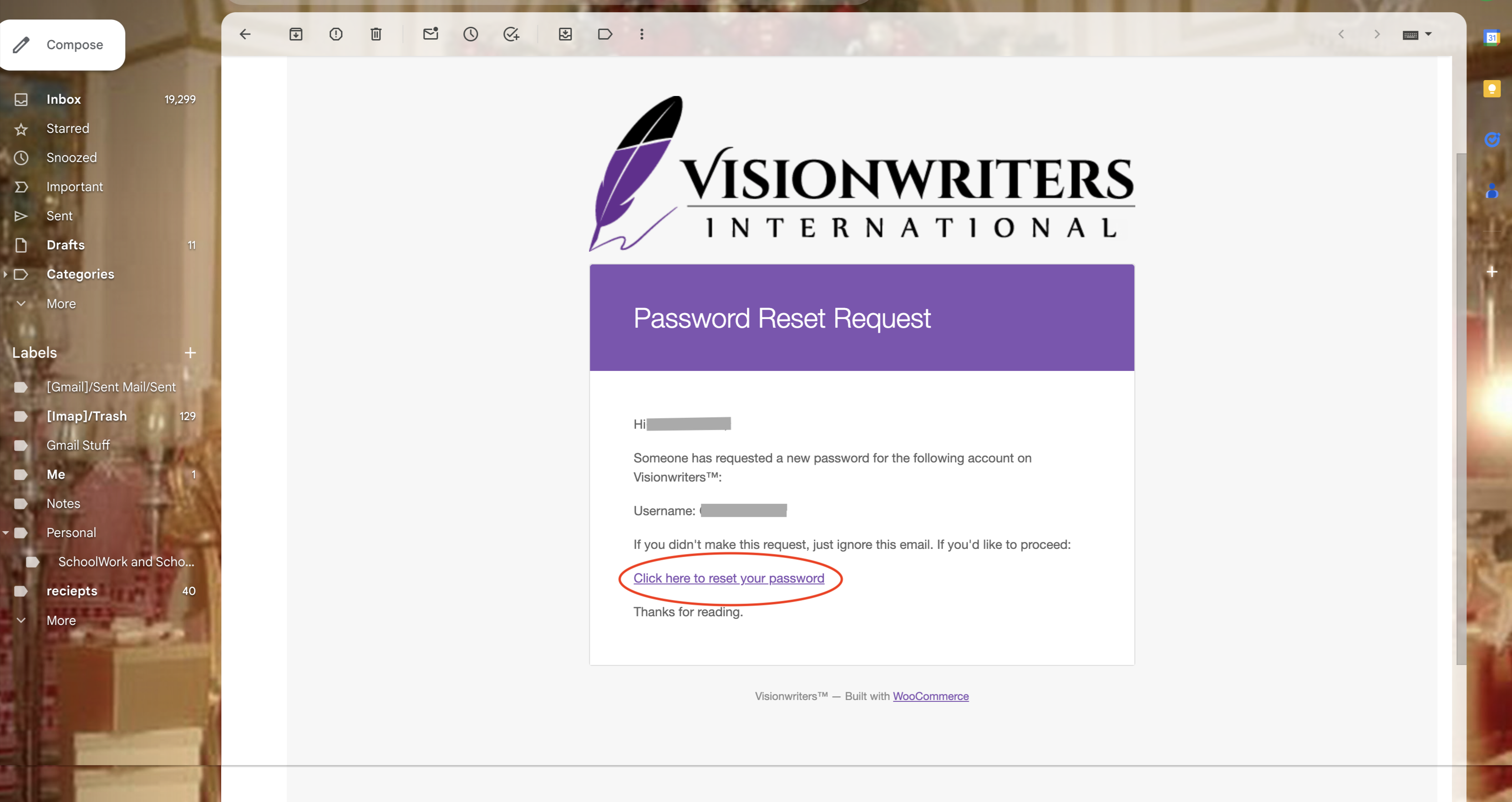
Step 6:
Now that you’ve been redirected to the page to reset your password, you will type in your new password and re-enter it, then click ‘Save.’
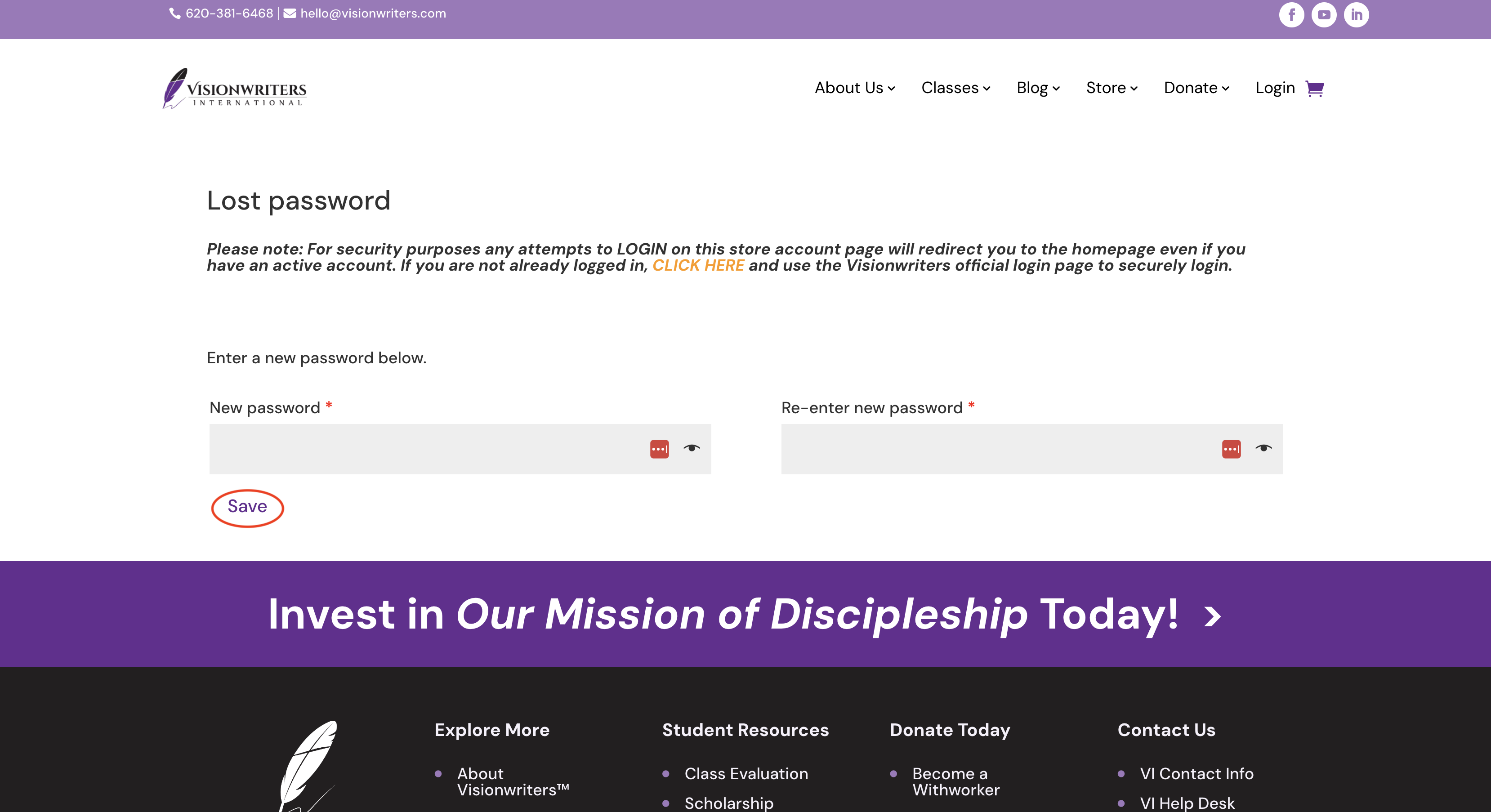
Step 7:
Once you hit ‘Save,’ you should see a pop-up on your page saying ‘Your password has been reset successfully.’ Now that you’ve successfully reset your password, you can proceed to log in!