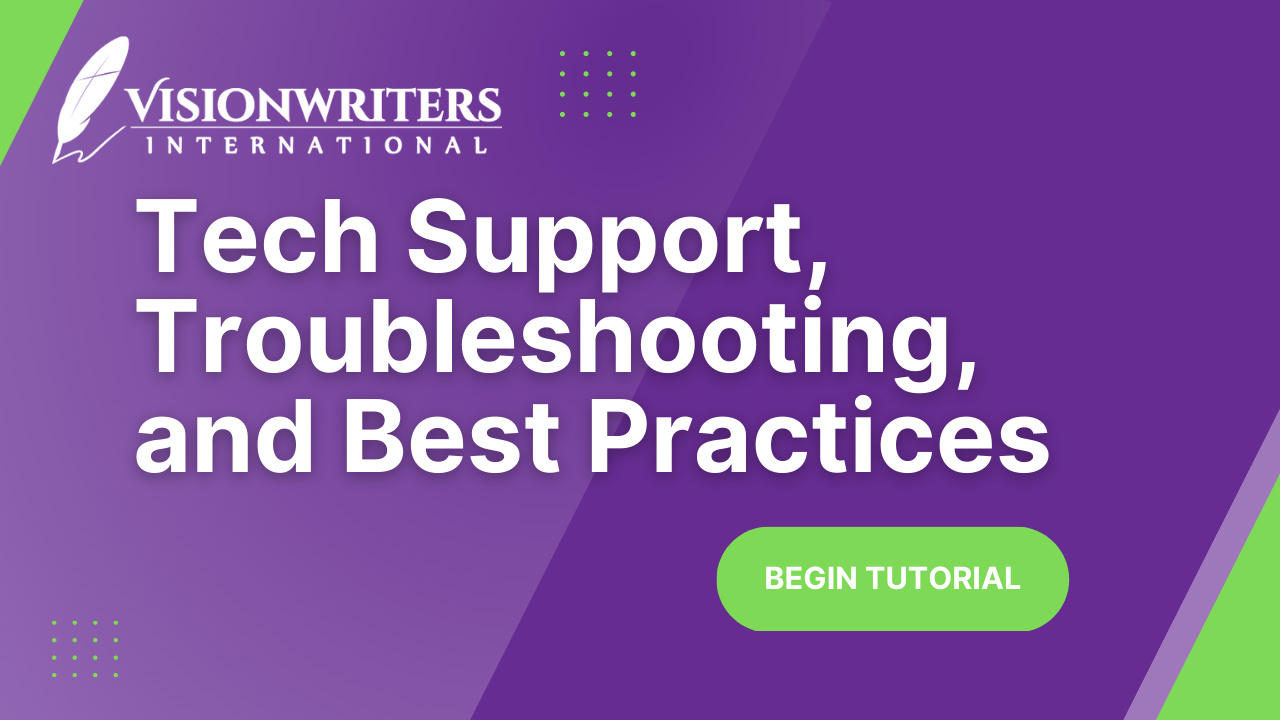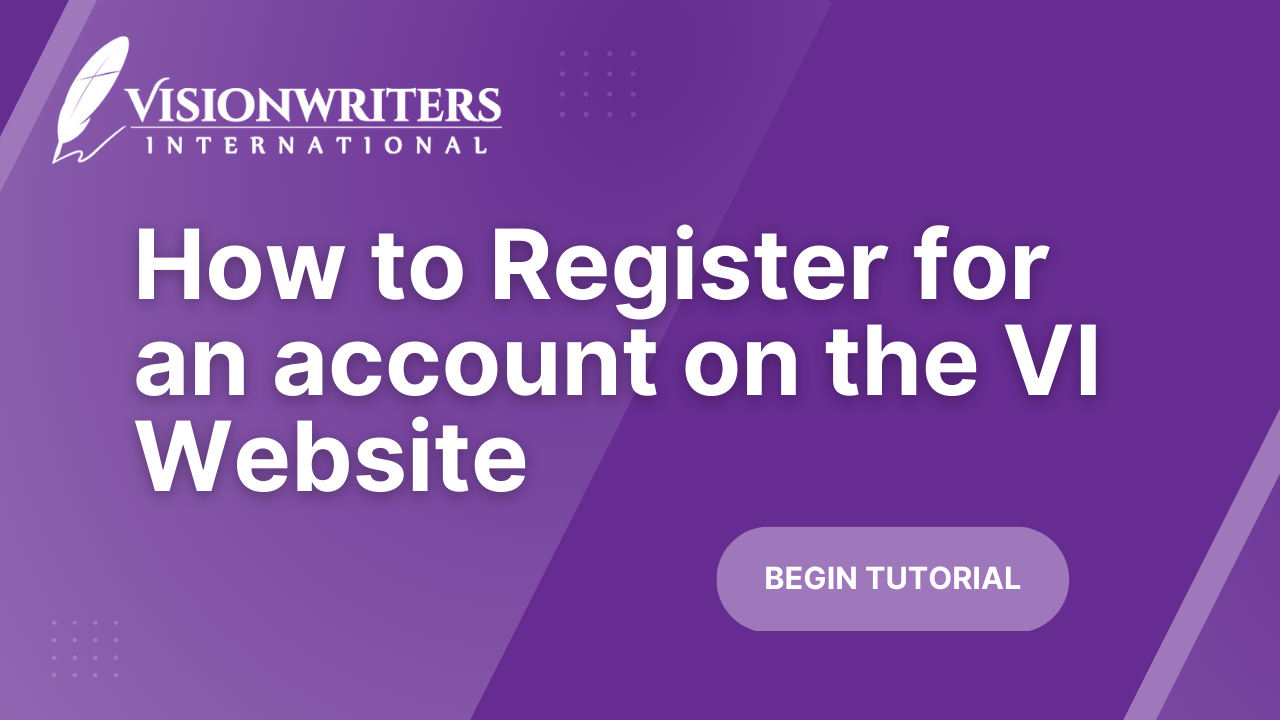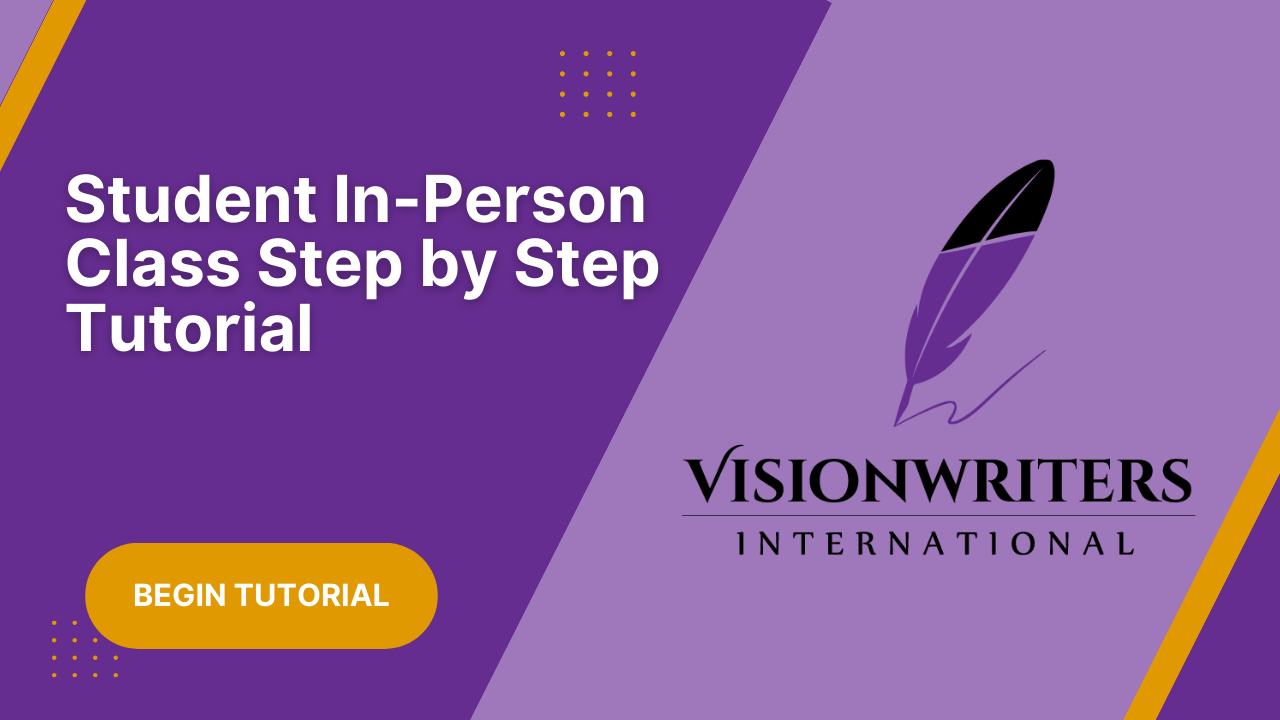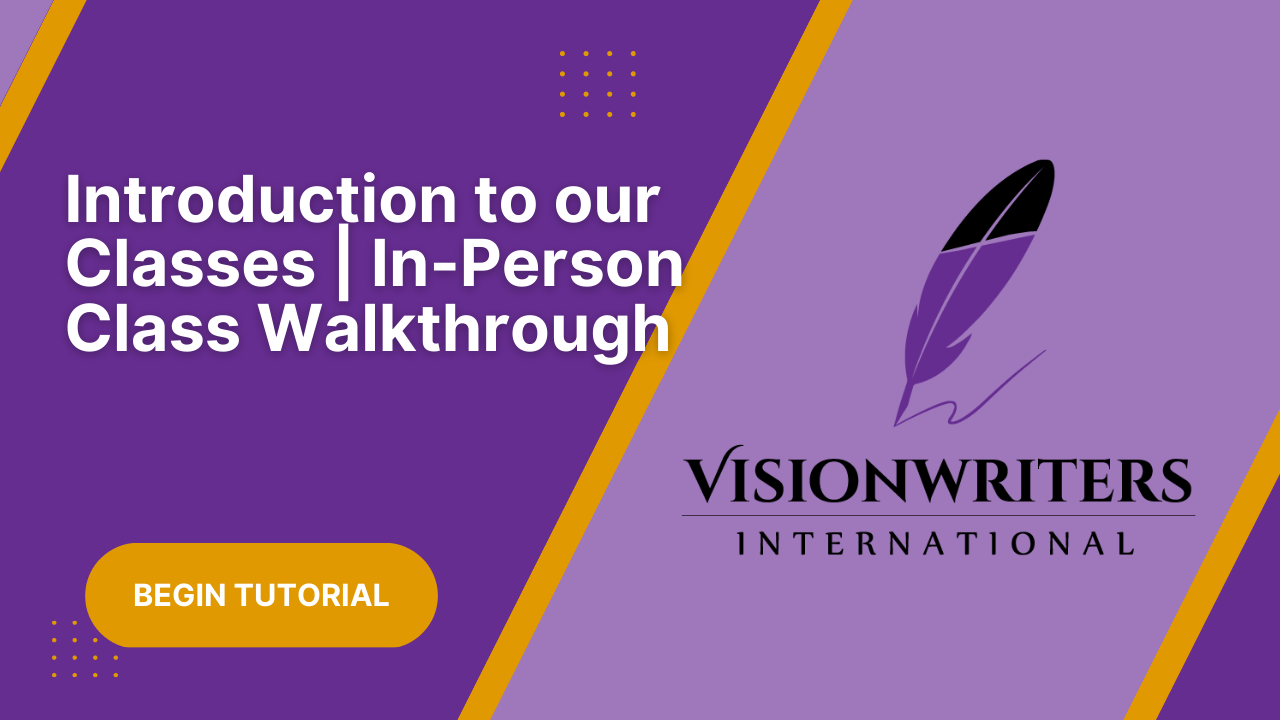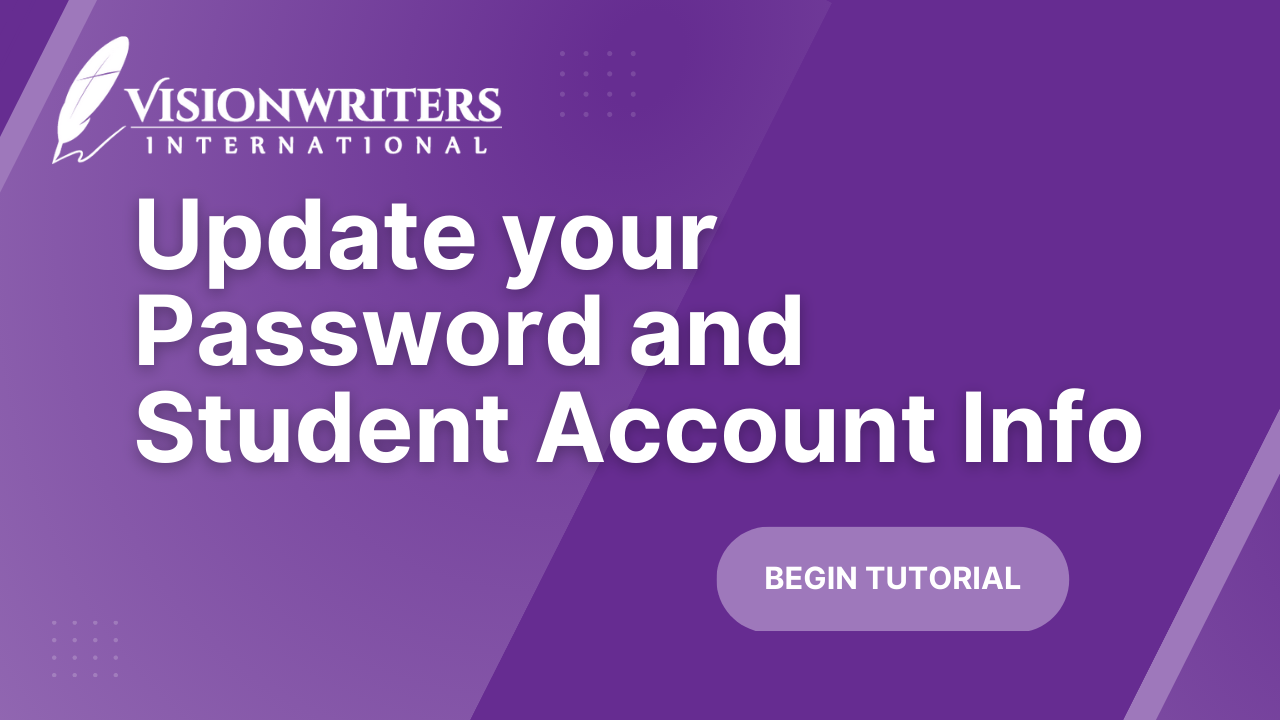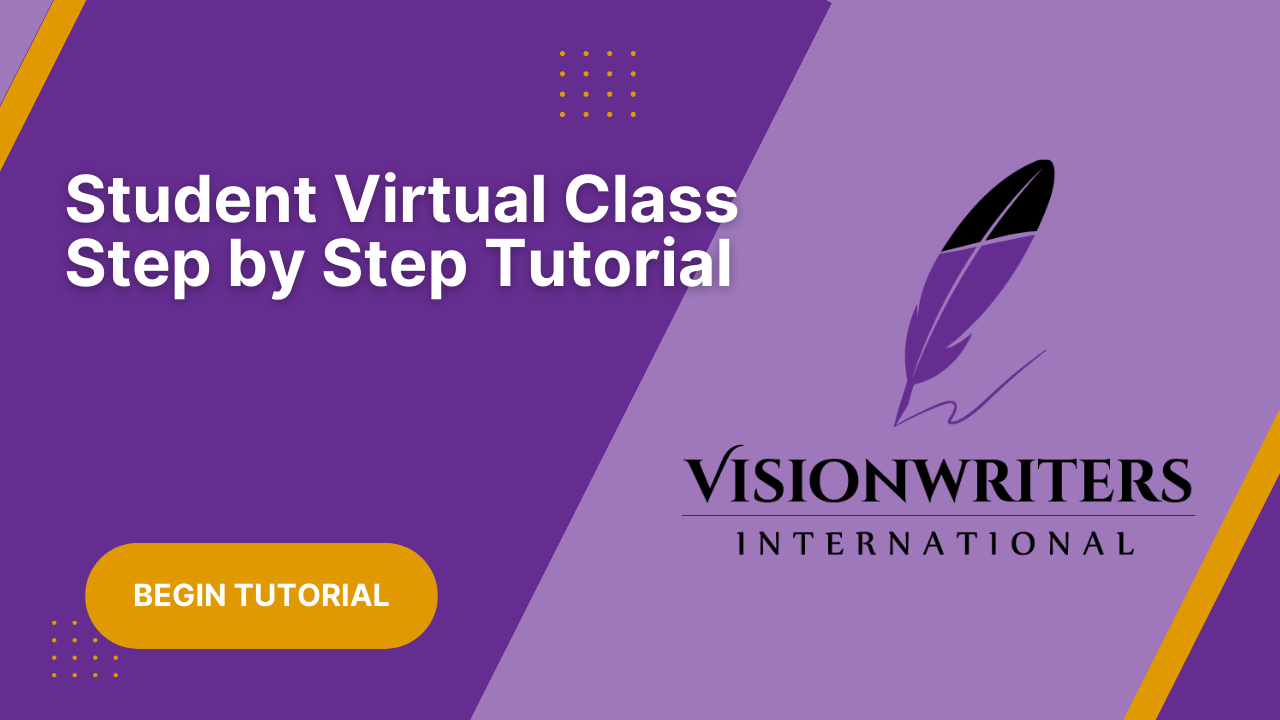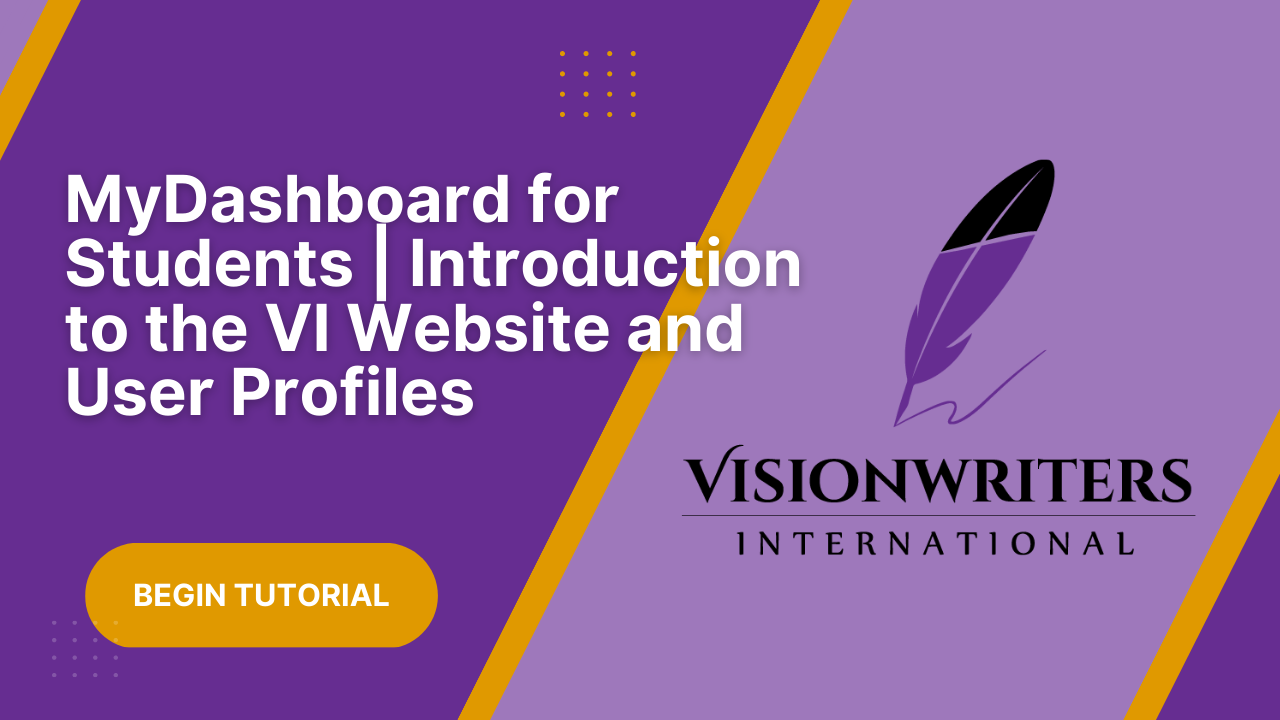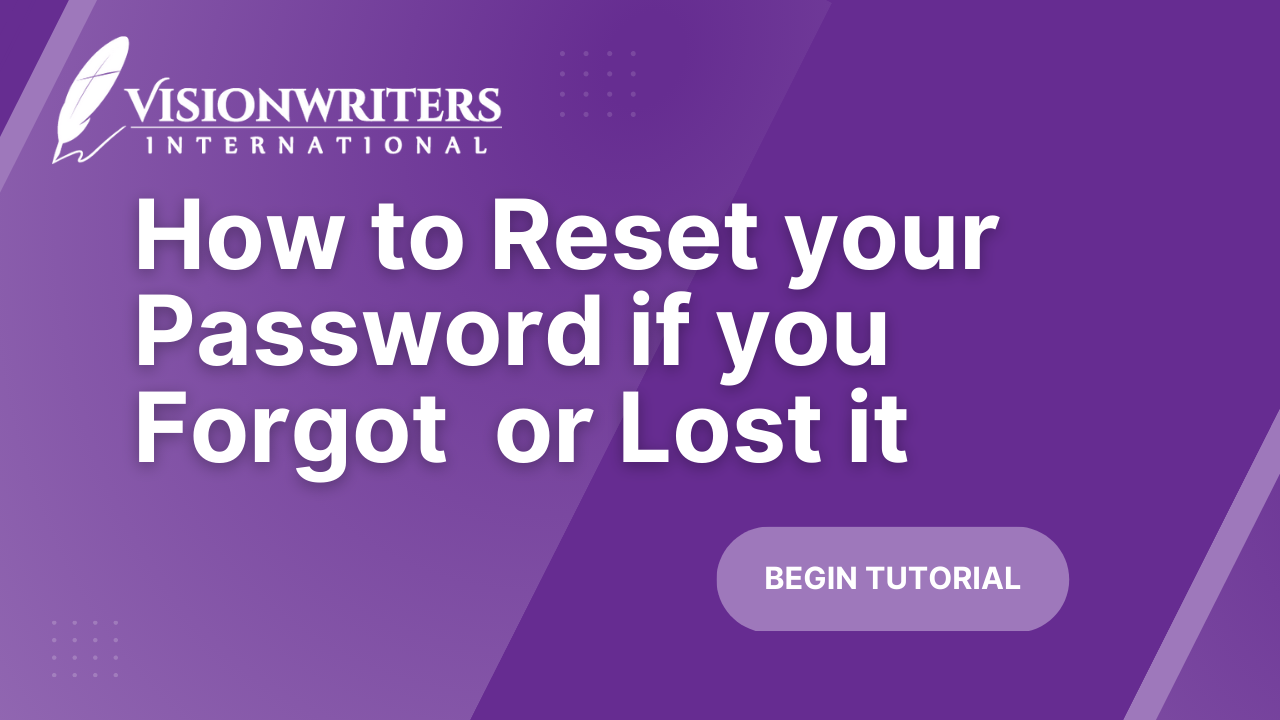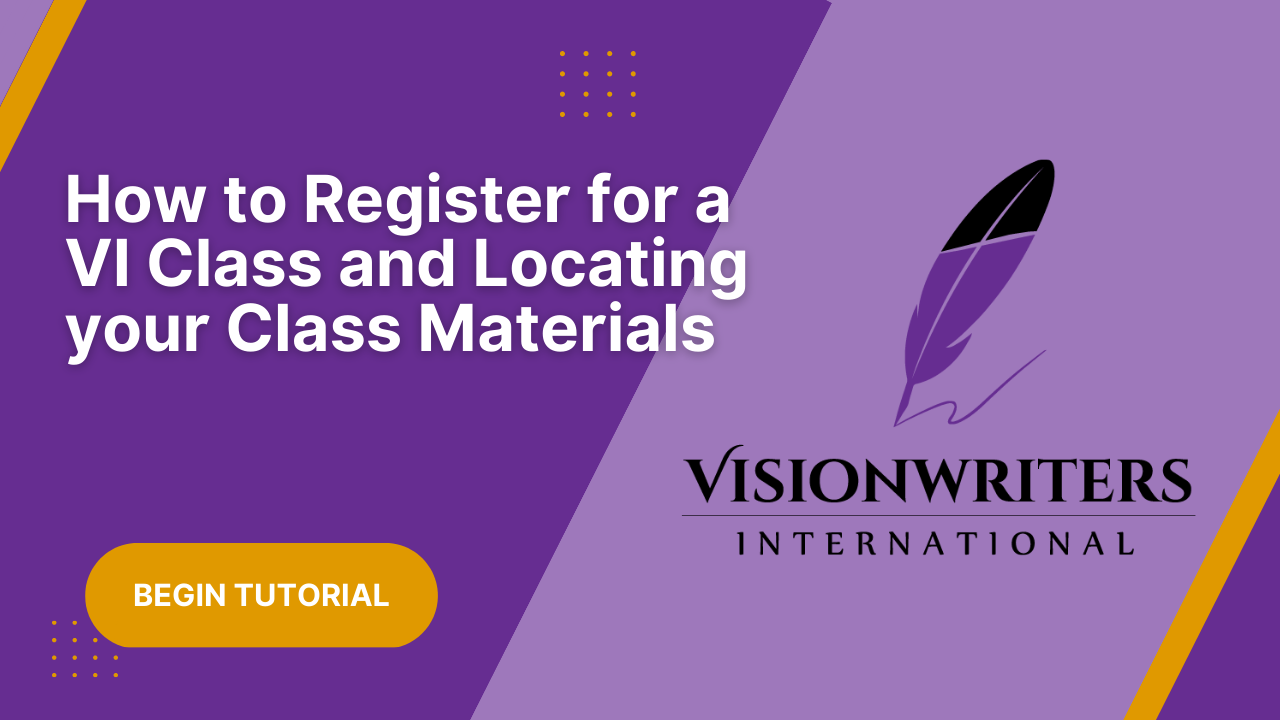Website/Tech Support
How can we help?
Q.) How Do I Create an Account?
A.) When on the website click the login button at the top right corner of the page. After clicking it will take you to the login page which has two buttons at the bottom one to ‘Log in’ and the other to ‘Create an Account’. Once you click to create an account you will follow the steps given to complete your account activation. Please note that your username cannot be changed once you create it and we do not allow using your actual name or email address. For step by step instructions on how to create an account click here.
Q.) How do I enroll in a class?
A.) Enrolling is the same for both in-person and online classes. To enroll, visit the 'Current Classes' page and click on 'Learn More' for the class you'd like to join. From there, click 'Take This Class.' If 'Check Enrollment Date' pops up, it means enrollment is closed either because the class is full or the enrollment date has passed. However, if the enrollment date hasn't passed, you'll be able to enroll immediately and proceed to the payment section. For step by step instructions on how to enroll in a class click here.
Q.) How do I find my Coached heartwork?
A.) To find your coached Heartwork, hover over the 'My Class' tab and select 'Coached Heartwork' from the dropdown menu. This will take you to your coached Heartwork inbox, where you can then download and review your coached Heartwork. For step-by-step instructions on how to find your coached heartwork, click here.
Q.) How do I submit my heartwork?
A.) First, download your Heartwork from the Heartwork Submission page and fill it out. Once you've completed your Heartwork, save the document in the same format in which it was downloaded, typically a .docx file. Be sure to title it with your full name and class name. For example, if your class is 'Prayer: The Power to Possess,' the document name would be PPP.
Next, click the browse button and locate your specific Heartwork. Select it and press upload. Once uploaded, refresh the page. At the bottom, you'll see that you have an assignment waiting for approval. For step by step instructions on how to submit your heartwork click here.
Q.) How to find class materials?
A.) Class materials are accessible both before and after enrolling in a class. To view materials, click on 'Learn More' for the desired class, and then navigate to the 'Materials' tab. For step-by-step instructions on how to find class materials, click here.
Q.) How do I see which classes I’ve been in?
A.) All of your classes current or past will be on your ‘my classes’ page and they will show your class progress. For step by step instructions on how to see which classes you are in click here.
Q.) How Do I Reset My Password?
To reset your password, you will go to the login page and click 'Forgot Password?' From there, you will enter your username or email, and you will be sent an email to reset your password. In your email is a link that will direct you to the page where you can type in your new password. For step by step instructions on how to reset your pasword.
Couldn’t find an answer to your question?
Submit a help request and we will get back to you within 48 business hours.